Login¶
How to Access
This menu item will be disabled if you are already logged into a server. You must Logout first.
Toolbar Item
 This toolbar button will be disabled if you are already logged into a server. You must Logout first.
This toolbar button will be disabled if you are already logged into a server. You must Logout first.
Relational databases require users to connect to the server before manipulating data. This ensures that only authenticated users can access sensitive data.
This dialog will show when the Flex2SQL program starts (just after the splash screen) or when File | Login is selected from the main menu.
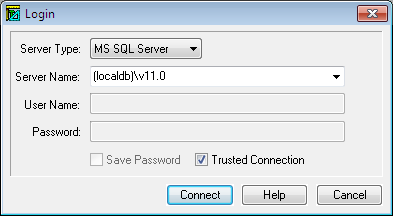
Server Type: Select the server type, MS SQL Server, MySQL, MariaDB, Oracle, or PostgreSQL.
Port: May or may not be visible depending on the server type selected. This is the port to connect on the server.
Server Name: The IP address or name of the server to connect.
User Name: Login name. This can be blank if using a Trusted Connection.
Password: Password needed for the login. This can be blank if using a Trusted Connection.
Save Password: Check this box if you want the password to be autofilled the next time you use the utility.
Trusted Connection: This is only visible for MS SQL server. Check this box if using a Trusted Connection to log in.
Connect: Pressing the connect button, connects the program to the selected server.
Help: Pressing the help button, shows this page.
Cancel: When the program first starts, the Login dialog shows. Pressing cancel will close the program. If this dialog is accessed using File|Login from the main menu, then the dialog will close but the program will remain running.
Note
Flex2SQL saves the last five servers you connect to, so you can easily switch between them using the drop-down list. This can facilitate switching between a test and live server. The account used for the migration must have sufficient rights to create tables in the selected database.
If you logged into MS SQL Server, MySQL, MariaDB, or PostgreSQL, the Select A Database dialog box is displayed after a successful login.
