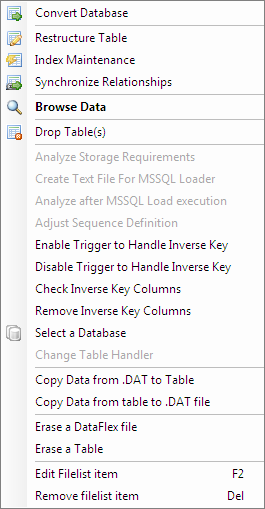The Flex2SQL Utility¶
Refer to the Quick Start Guide for details on starting the program and logging into the target database server.
Toolbar¶
The toolbar contains icons that can be used instead of a menu command for commonly used functions. Hover the mouse over an icon to determine the icon’s function.

For example, instead of choosing from the menu bar, you can click the  Select a Database icon.
Select a Database icon.
Toolbar icons are grouped by the function they perform. Right-click the toolbar to select which toolbar icons are visible.
Note
There are 2 buttons on the toolbar that do not have cooresponding menu items:
The Filelist button (
 ) shows the filelist dialog when the dialog has been closed. This button will be disabled when the filelist dialog is showing.
) shows the filelist dialog when the dialog has been closed. This button will be disabled when the filelist dialog is showing.The Refresh Filelist button (
 ) refreshes the tables in the filelist dialog. Pressing F5 will also refresh the filelist. This does nothing if the filelist dialog is not showing.
) refreshes the tables in the filelist dialog. Pressing F5 will also refresh the filelist. This does nothing if the filelist dialog is not showing.
Filelist dialog¶
The Filelist dialog box is used to select the files for the data conversion.
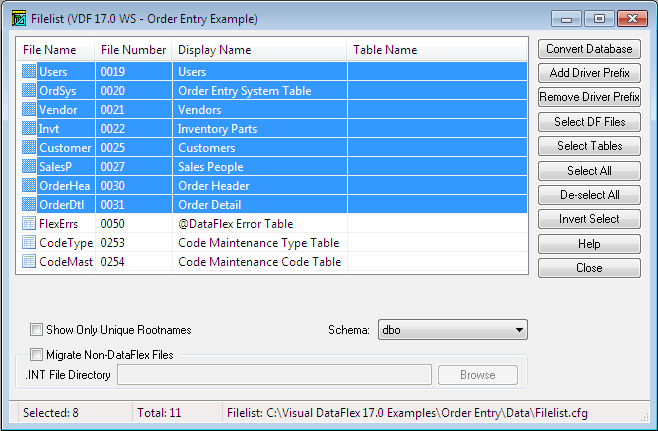
If you close the filelist, you can show it again using the Filelist button
 in the toolbar. When the filelist is showing, this button will be disabled.
in the toolbar. When the filelist is showing, this button will be disabled.Double-click a filelist entry to browse data in the file. Right-click the Filelist dialog box to see a popup menu with a list of available database commands.
Bottom of the dialog¶
Show Only Unique Root Names: Since DataFlex works with file numbers and not file names, two entries with the same name at a different filelist slot are considered two separate files. It is quite common to have files of the same name at different locations as alias files. If this option if checked, duplicate names are hidden. If the file has already been migrated it is not necessary to check this option.
Schema: Select the owner for the converted files from the pulldown list. The Schema Dropdown box will not be visible for MySQL/MariaDB or Oracle.
Migrate Non-DataFlex File: When this option is checked, Flex2SQL uses the appropriate driver to read data from the source file and perform the data migration. The most common usage is when you are migrating Pervasive.SQL files. You must have the driver for Pervasive installed in the Flex2SQL bin directory with the proper license registration.
.INT File Directory: Specify the location of the .INT files generated by the driver for Pervasive.SQL. Care must be taken not to over write these .INT files with the ones generated by Flex2SQL; otherwise, you cannot open the Btrieve files again. You must generate the Flex2SQL .INT files in a separate directory.