Select A Database¶
How To Access
Tool bar item

MS SQL Server, MySQL/MariaDB, and PostgreSQL support multiple instances of the database engine running concurrently on the same computer. The Select a Database option allows the user to select a specific database. Hover the mouse over the database name to display a tooltip containing the location of the database file. To select a database. select it in the list and press OK.
Every user is assigned a default database. This database is highlighted in the Select Database dialog box.
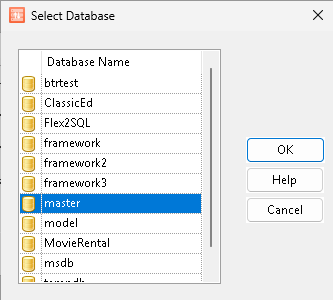
Note
In order to create, delete, or manipulate MS SQL Server table structures through Flex2SQL, the schema id (the user) must be either be a “dbo” (db_owner) or have rights to create and delete tables in the selected database.
Uni_AttachNewDatabase:
Microsoft LocalDB¶
You can connect to Microsoft LocalDB. To do so, when you log in, use (localdb)Instance name as the server (where Instance name is the instance of the LocalDB). LocalDB allows you to specify a database file location. This means that you can distribute a database as standard files by detaching the database from the LocalDB server, copying the database files to another computer, and then attaching to them using that computer’s LocalDB installation. When you login to a LocalDB, an additional button, Attach, is available in the Select Database dialog box.
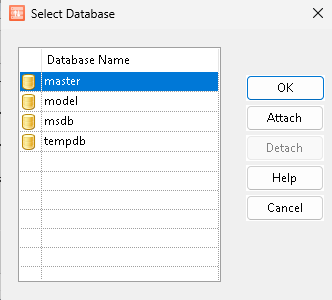
If the database is not listed, press the Attach` button to show the Attach New Database Dialog:
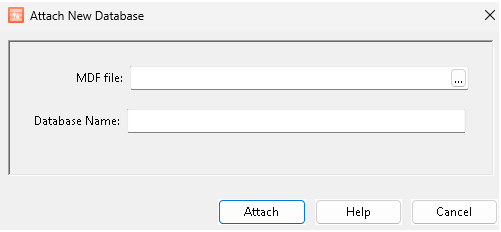
MDF file: Browse to select an existing master database file. This is the name of the primary database file. The name must include the full path. Any associated LDFs (log files) and NDFs (secondary data files) must be in the same folder.
Database Name Enter a database name. The MDF file name is typically the same as the database name.
Press Attach to attach the database.
The selected Database should now show up (selected) in the list. Press OK to select that database.
To detach the Database, select it in the list and press Detach. The database will be removed from the list.
