Add/Edit a Filelist¶
How to Access
Toolbar item
 for Add, and
for Add, and  to Edit
to Edit
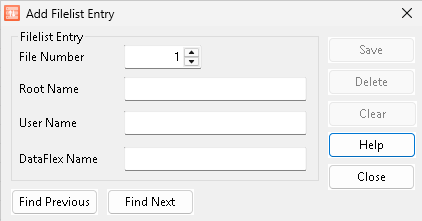
When Add Filelist Item is selected from the File|Open menu, the Add Filelist Entry dialog box is displayed so you can add a file to the filelist. Enter an available file number (the first available file number is displayed when the dialog box opens), root name (physical table name), user name (a user-friendly description that will appear in the filelist), and DataFlex Name (logical name as it appears in a DataFlex program).
Use the Find Previous and Find Next command buttons, or the File Number spin button, to page through the existing filelist entries.
When Edit Filelist Entry is selected from the File|Open menu the Edit Filelist Entry dialog box is displayed so you can modify a file in the filelist (this is identical to the Add Filelist Entry dialog). The dialog box displays the assigned file number, root name (physical table name), user name (a user-friendly description that will appear in the filelist), and DataFlex Name (logical name as it appears in a DataFlex program).
Use the Find Previous and Find Next command buttons, or the File Number spin button, to page through the existing filelist entries.
Note
The Edit Filelist Entry menu item will be disabled unless you select a file in the Fileist View.
