Workspace Manager¶
How to Access
Toolbar Item

Toolbar Item
 dropdown arrow, then
dropdown arrow, then 
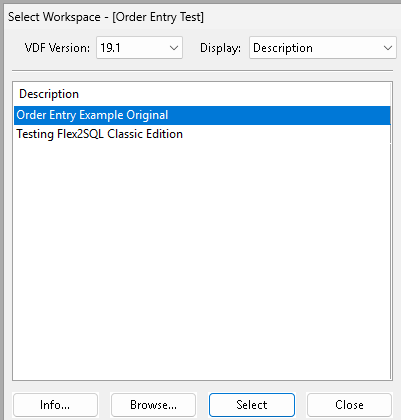
This dialog allows you to work with any version of Visual DataFlex starting with version 4. In environments that have more than one VDF version installed, the workspaces for each version are available.
How to use¶
Use the VDF Version Pulldown Menu to select an available Visual DataFlex version.
Use the Display Pulldown Menu to change how you view the workspace information. The options are description, key, or both.
Use the Info Button to display the Workspace Information dialog.
Pressing the Browse Button displays a Windows open dialog box so you can browse to register a workspace file (.sws or .sw file).
Pressing the Select Button selects the highlighted workspace and displays the Filelist dialog box.
Pressing the Close Button closes workspace manager.
Note
Hover the mouse over the key column in the workspace list to display a tooltip containing the location of the sws file. Display will need to be set to either key or both.
