Browse Data¶
How to Access:
This does nothing if no table is selected in the Filelist dialog.
Double click on a file in the Filelist dialog dialog box.
Toolbar item
 This does nothing if no table is selected in the Filelist dialog.
This does nothing if no table is selected in the Filelist dialog.
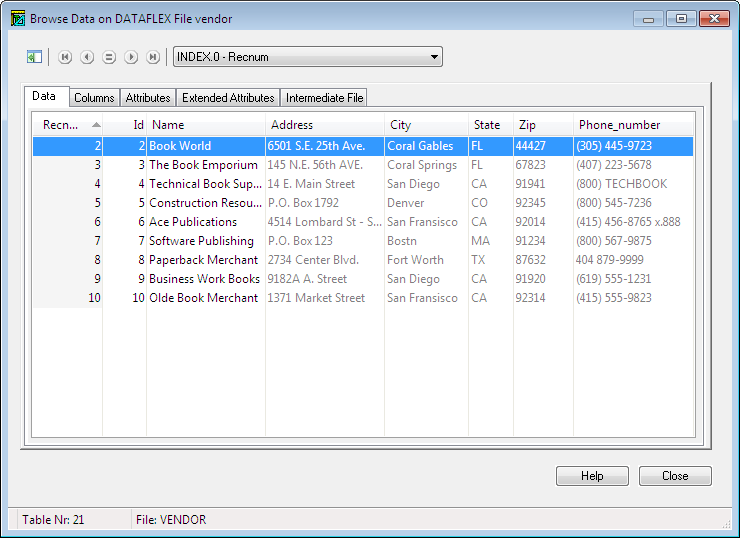
Displays the data from the entry (s) selected in the Filelist dialog dialog box. Data is displayed from the migrated table if:
The entry contains a driver prefix (for example, Sql_drv ) and that prefix matches the server you are currently logged in to (for example, MS SQL).
The entry contains a driver prefix (for example, Sql_drv) and that prefix does not match the server you are currently logged in to (for example, PostgreSQL) but you checked the Migrate Non-DataFlex Files in the Filelist dialog box and specified the folder where the MS SQL intermediate file files can be found. In this case, the data from the MS SQL table is displayed.
Otherwise, data is displayed from the Data Flex table.
Note
The browse option can also be launched by double-clicking a filelist entry.
Icons at the top of the Browse Data dialog box can be used to navigate through the selected file(s). Choose the first icon
 to hide or show the selected filenames in the left panel of the dialog box. Use other icons to position in the list. Hover the mouse over an icon to learn its function.
to hide or show the selected filenames in the left panel of the dialog box. Use other icons to position in the list. Hover the mouse over an icon to learn its function.Index Combo Box: Controls how the displayed data is sorted. The default is by RECNUM but you can choose another index from the pulldown list to modify the sort order.
Data tab: Displays records retrieved from the selected file. Only columns checked in the Columns tab are visible.
Columns tab: Displays the column number, name, DataFlex type, index segment, and length in bytes, for each column and allows a column to be shown or hidden. Check the Display option to show a column in the Data tab. When you select a column in the top panel, column attributes are shown in the bottom panel. You can also right-click the grid in the Columns tab to display a short-cut menu that allows you to select all columns, deselect the currently selected columns (Invert Selection), or rebuild the Data tab grid to show the selected columns (Rebuild Grid).
Attributes tab: Displays DataFlex table attributes for the selected file.
Extended Attributes tab: Displays extended attributes that you can use with Mertech drivers. These are explained in detail in the Flex2SQL Programmer’s Guide.
Intermediate File: Displays the contents of the .INT file.
