Synchronize Relationships¶
How To Access:
Toolbar Item

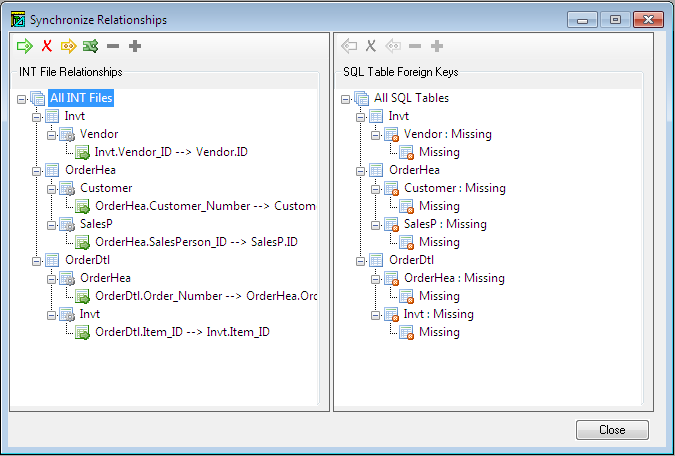
After a database conversion, all the relationships are stored in the .INT file, but they are not propagated to the SQL database. If you examine a database diagram for the converted tables (using for example Object Explorer in Microsoft SQL Server Management Studio) you see a list of all the tables but no relationships between the tables.
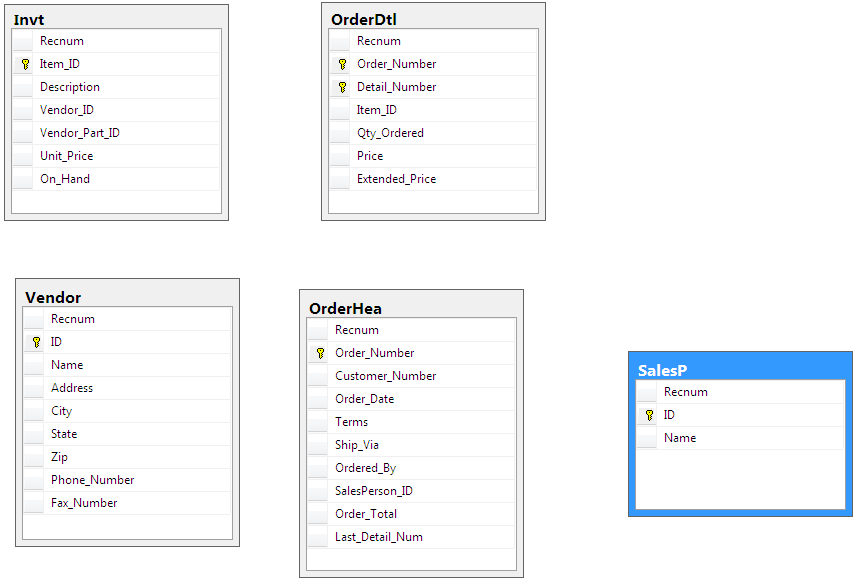
Select Synchronize the SQL Foreign Key with the INT Relationship ( in the left pane) to transfer the relationships to the SQL back-end. The right pane then shows the relationships that are created.
in the left pane) to transfer the relationships to the SQL back-end. The right pane then shows the relationships that are created.
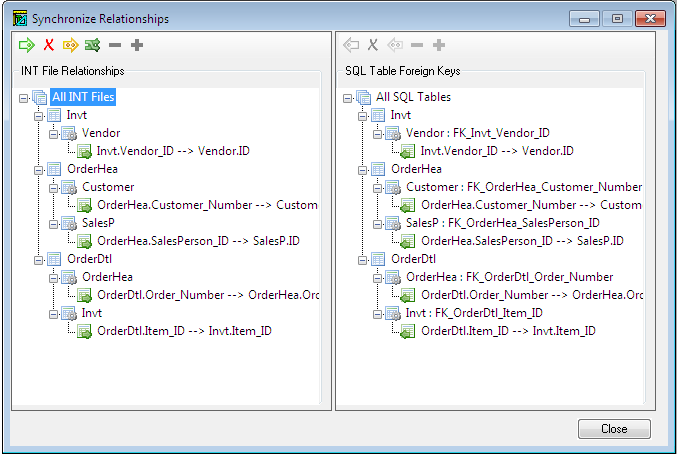
Once the relationships are created on the server, data modeling tools can read the data model from the database server and create a complete data model diagram.
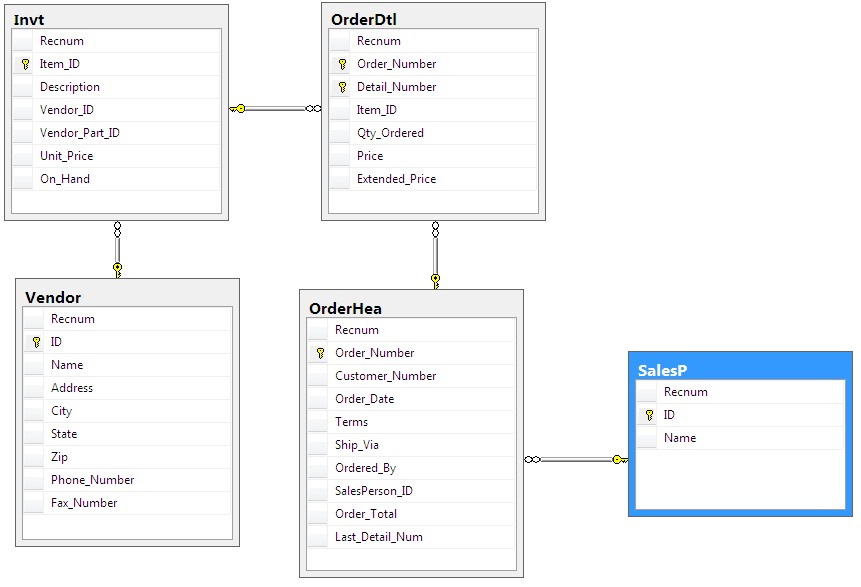
With the Synchronize Relationship option you can also use external tools to create database relationships and then update the .INT file using Synchronize the INT file relationship with the SQL table foreign key (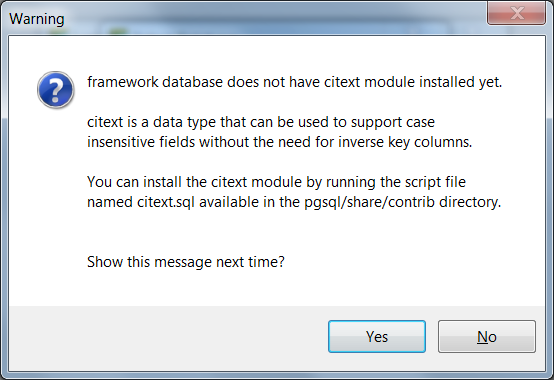 in the right pane).
in the right pane).
Relationships need to be maintained in the INT file to ensure that DataFlex operates as expected. It is up to you to determine if you need relationships on the SQL side. The Mertech driver works the same with or without the relationships.
Hover the mouse over a tool icon to learn the tool’s function.
INT File Relationships¶
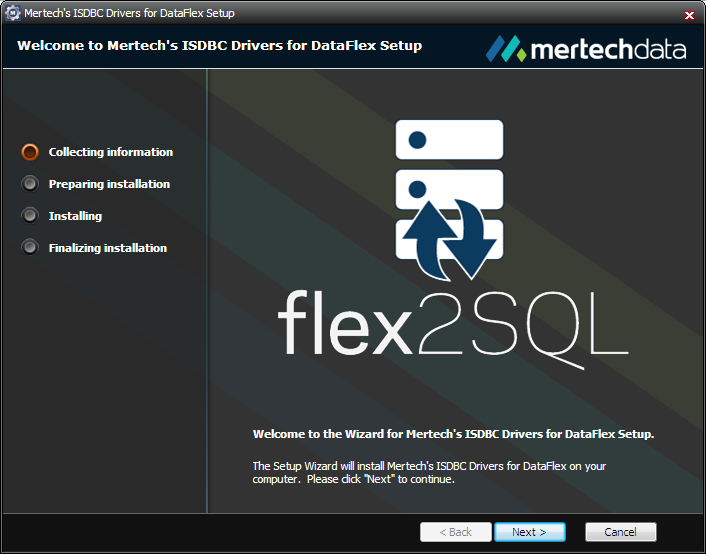 Creates a foreign key on the SQL server.
Creates a foreign key on the SQL server.
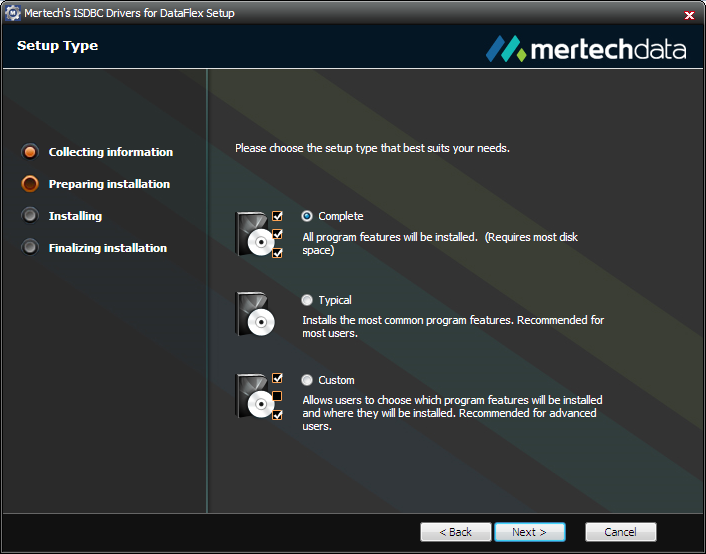 Deletes a relationship in the .INT file.
Deletes a relationship in the .INT file.
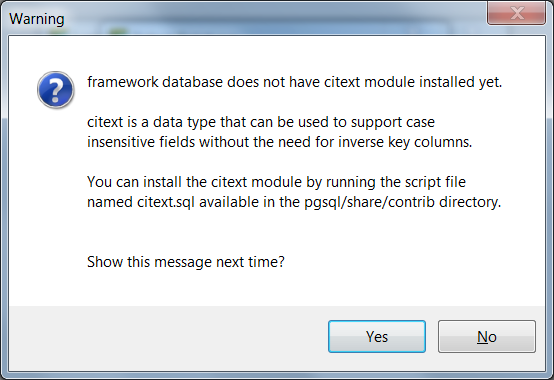 Synchronizes the SQL foreign key with the INT relationship (can result in relationships being deleted on the SQL server)
Synchronizes the SQL foreign key with the INT relationship (can result in relationships being deleted on the SQL server)
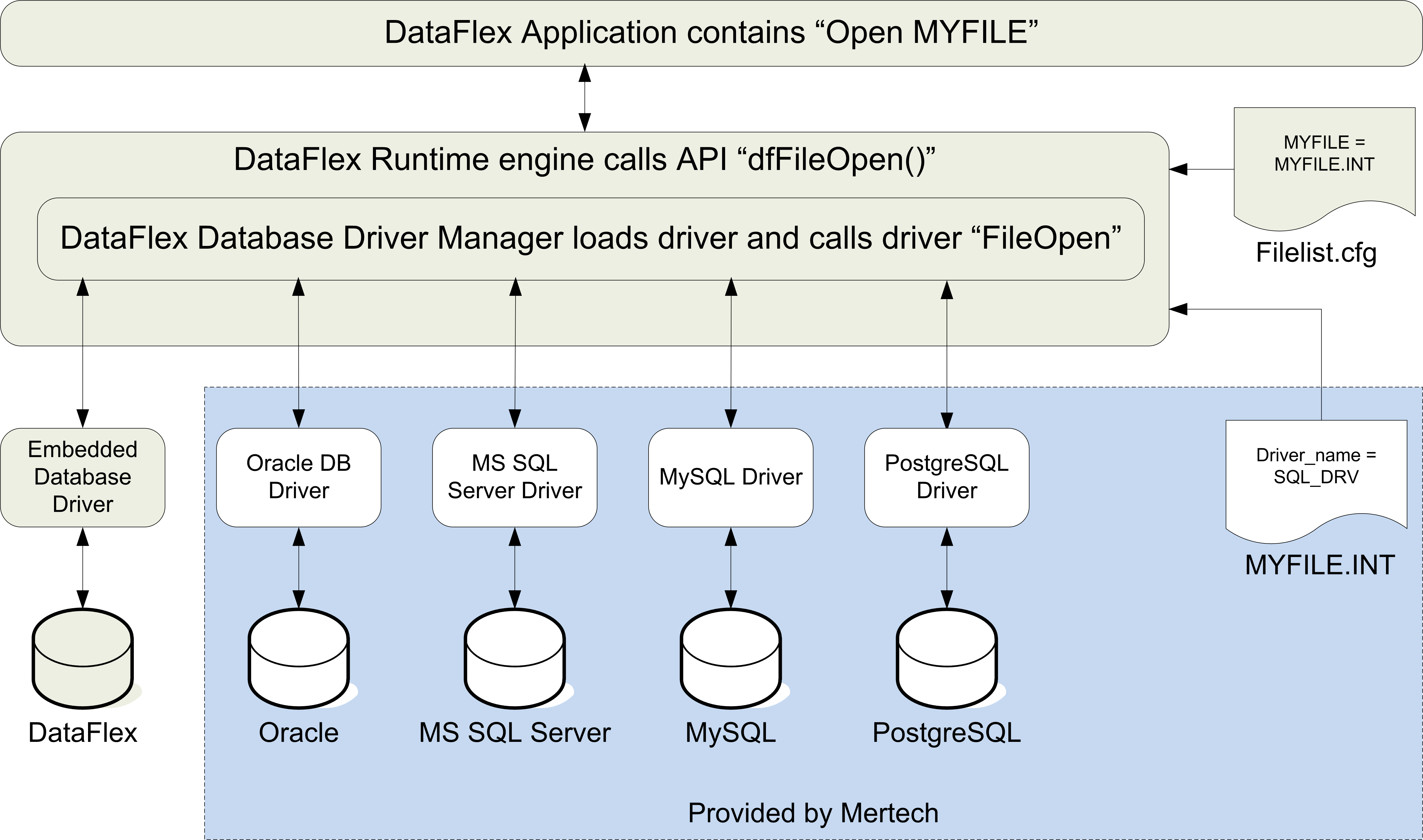 Lines up the right tree with the left key.
Lines up the right tree with the left key.
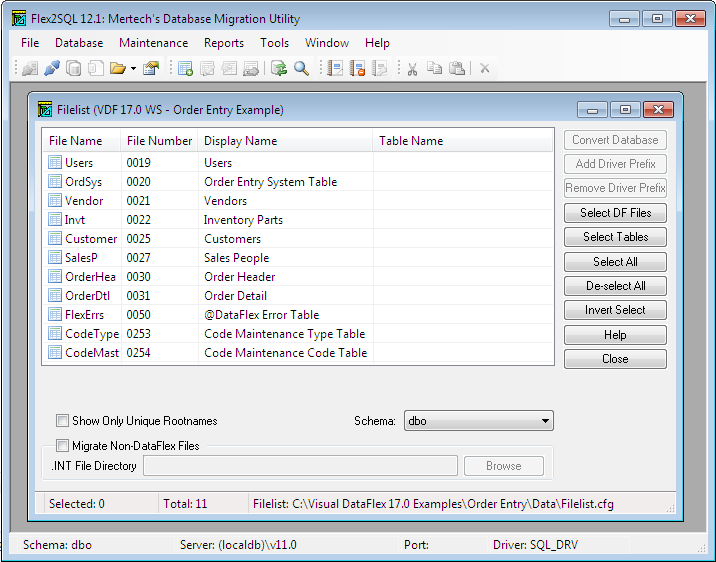 Collapse the tree. Only the top level is visible.
Collapse the tree. Only the top level is visible.
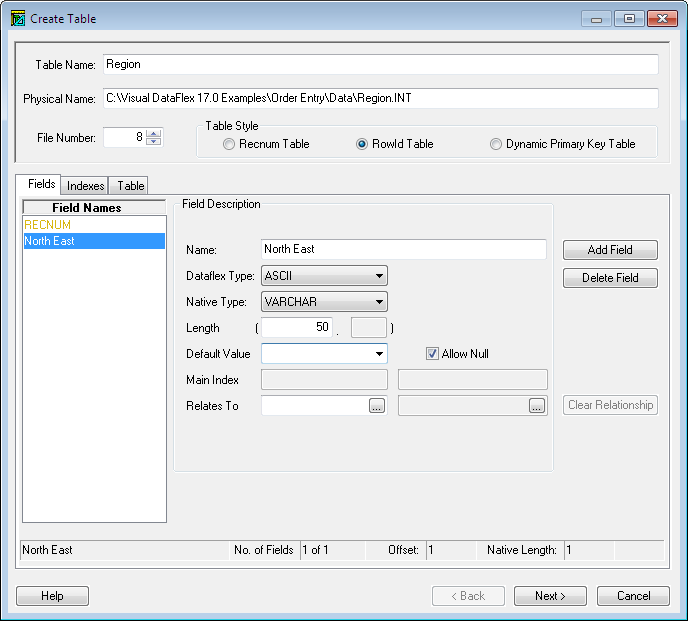 Expands the tree so all levels are visible.
Expands the tree so all levels are visible.
SQL Table Foreign Keys¶
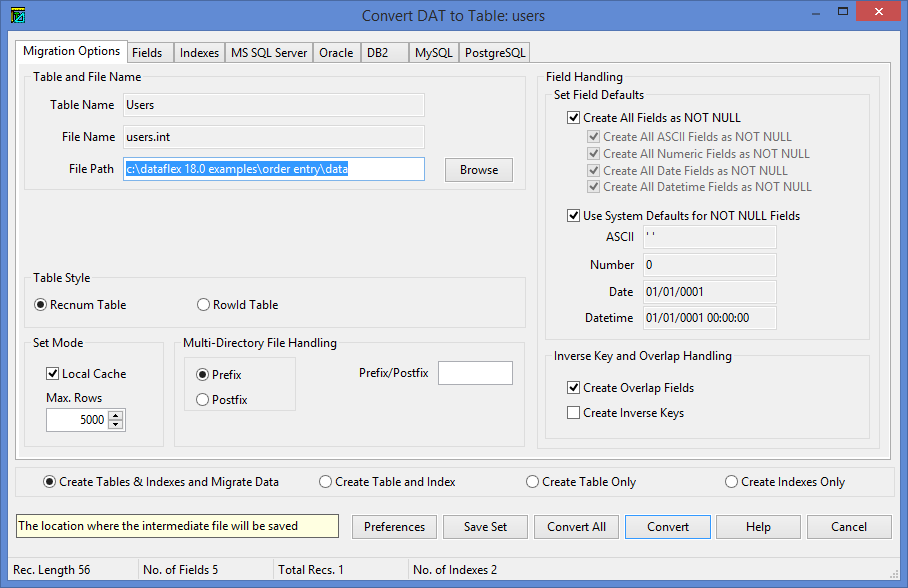 Creates a relationship in the .INT file.
Creates a relationship in the .INT file.
 Deletes a foreign key from the SQL table.
Deletes a foreign key from the SQL table.
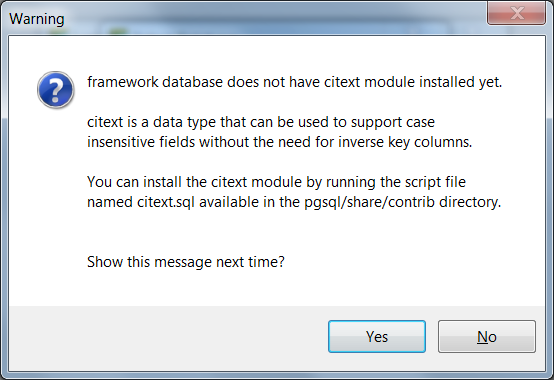 Synchronize the SQL foreign key with the INT relationship (can result in relationships being deleted in the INT file).
Synchronize the SQL foreign key with the INT relationship (can result in relationships being deleted in the INT file).
 Collapse the tree. Only the top level is visible.
Collapse the tree. Only the top level is visible.
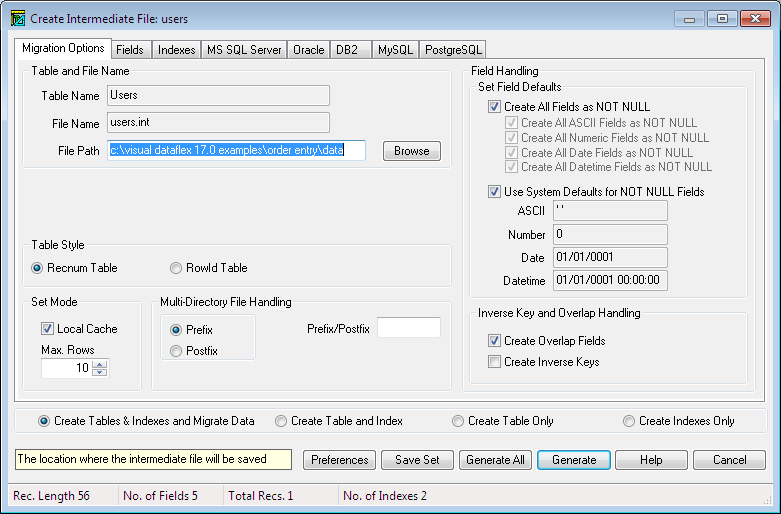 Expands the tree so all levels are visible.
Expands the tree so all levels are visible.
Note
If a relationship is missing the corresponding entry in the tree is labeled Missing and marked with a red X.
