Convert Dat to Table¶
How to Access
If no table is selected in the Filelist dialog, nothing will happen when you select this menu item. The dialog will only show if at least one table is selected.
Side Buttons in the Filelist Dialog, Convert Database button. If no table is selected in the Filelist dialog, nothing will happen when you select this menu item. The dialog will only show if at least one table is selected.
Toolbar item
 . If no table is selected in the Filelist dialog, nothing will happen when you press this toolbar button. The dialog will only show if at least one table is selected.
. If no table is selected in the Filelist dialog, nothing will happen when you press this toolbar button. The dialog will only show if at least one table is selected.
Database conversion is the core Flex2SQL operation. This dialog is used to convert all the tables selected in the Filelist dialog.
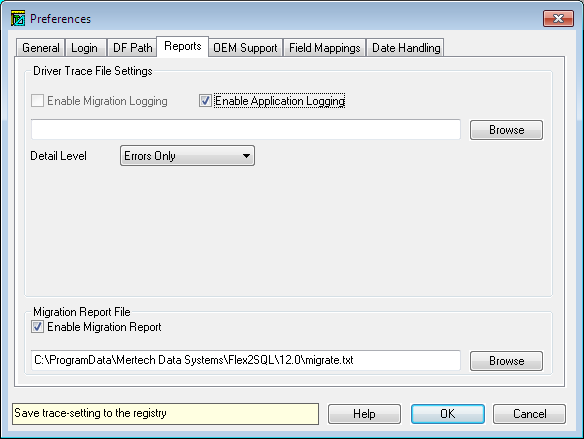
Tabs¶
The tabs allow customization of the conversion:
Migration Options Tab: These are table related options universal for all servers.
Fields Tab: These are field specfic options universal for all servers.
Indexes Tab: These are index options universal for all servers.
MS SQL Server Tab: This tab allows you to select the database and set migration options that are unique to MS SQL Server databases. If not connected to an MSSQL server, all the controls on this tab page will be disabled.
Oracle Tab: This tab allows you to select the data and index tablespace, as well as set the table storage options that are unique to Oracle databases. If not connected to an Oracle server, all the controls on this tab page will be disabled.
MySQL Tab: This tab allows you to select the data and index tablespace and set migration options that are unique to MySQL & MariaDB databases. If not connected to an MySQL or a MariaDB server, all the controls on this tab page will be disabled.
PostgreSQL Tab: This tab allows you to select the data and the index tablespace and set migration options that are unique to PostgreSQL databases. If not connected to a PostgreSQL server, all the controls on this tab page will be disabled.
Bottom Controls¶
The controls at the bottom of the dialog remain the same regardless of the tab selected.
