PostgreSQL Tab¶
How to Access
, select the PostgreSQL tab. If no table is selected in the Filelist dialog, nothing will happen when you select this menu item. The dialog will only show if at least one table is selected.
Side Button in the Filelist dialog, Convert Database, select the PostgreSQL tab.
This tab allows you to select the data and the index tablespace and set migration options that are unique to PostgreSQL databases.
Note
If not connected to a PostGreSQL server, all the controls on this tab page will be disabled.
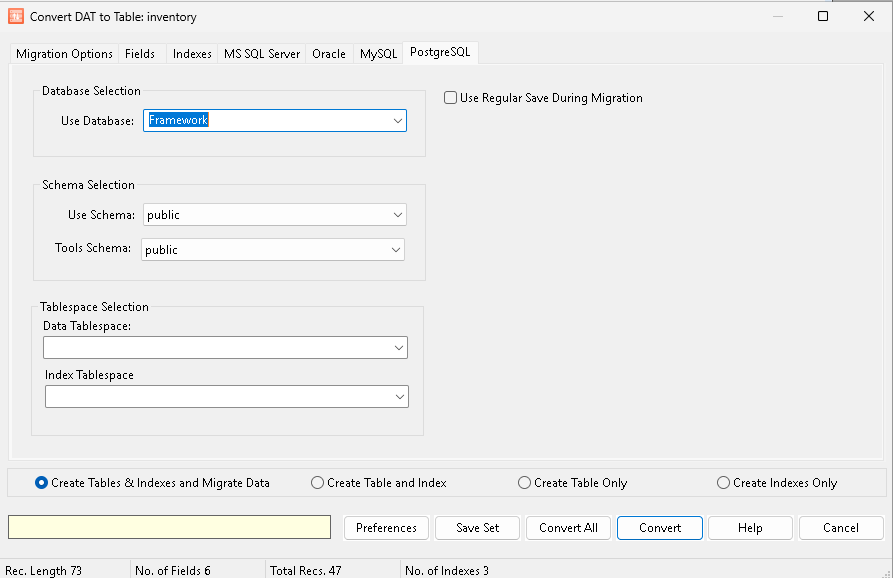
Database Selection¶
Use Database: Select the database where the converted data will be stored on the back-end.
Schema Selection¶
Use Schema: Allows the user to select or enter a new schema (owner) name for the table being converted. If this field is left blank the default schema is used.
Tools Schema: Allows the user to select or enter a new schema (owner) name where tools will be stored.
Tablespace Selection¶
Data TableSpace: The tablespace name that will contain migrated data tables. It is advisable that index and data tables be created on two separate tablespaces, residing on separate hard drives.
Index TableSpace: The tablespace where the index files will be created.
Use Regular Save During Migration: This option overrides the default migration mode that is designed for rapid migration of data from a DataFlex database to a PostgreSQL database. This setting does a direct save, which is not as fast as the default migration option. This option is useful if you have problems during the migration. Records are inserted one by one instead of in bulk. This lets you migrate all records that do not have any errors, and skip problematic ones. If you are migrating in bulk and one row in a bulk group has problems, the entire bulk will fail to migrate.
Bottom Controls¶
The controls at the bottom of the dialog remain the same regardless of the tab selected.
