Oracle Tab¶
How to Access
, Oracle tab. If no table is selected in the Filelist dialog, nothing will happen when you select this menu item. The dialog will only show if at least one table is selected.
Side Button in the Filelist dialog, Convert Database, Oracle tab.
This tab allows you to select the data and index tablespace, as well as set the table storage options that are unique to Oracle databases.
Note
If not connected to an Oracle server, all the controls on this tab page will be disabled.
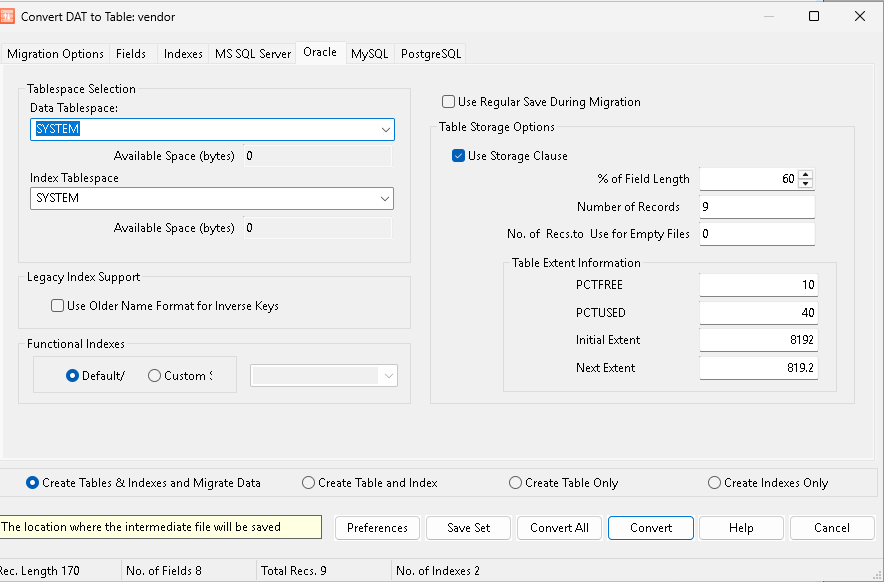
Tablespace Selection¶
This allows the user to change the tablespace.
Data Tablespace: Allows the user to select the name of the Oracle tablespace where the data will be stored once it is converted. The space available in the selected tablespace is displayed.
Index Tablespace: Allows the user to select the name of the Oracle tablespace where the index will be stored once it is converted. The space available in the selected tablespace is displayed.
Legacy Index Support¶
This option allows the user to use existing field name formats for Inverse Keys.
Use Older Name Format for Inverse Keys: If this option is selected legacy name formats are used when defining Inverse Keys.
Functional Indexes¶
A functional index is an index defined on the result of a function applied to one or more columns of a single table. Functional indexes can be used to obtain fast access to data based on the result of function calls. Functional indexes can be used to select a custom sort order.
Default radio button: Uses the default.
Custom radio button: Uses a custom one. When selected, the associated list box is populated with sort options including e.g., Arabic, ASCII7, Big5, and French.
Use Regular Save During Migration¶
Checking this box overrides the default migration mode that is designed for high-speed migration of data from a DataFlex database SQL Server database. This option is useful if you have problems during the migration. Records are inserted one by one instead of in bulk. This lets you migrate all records that do not have any errors, and skip problematic ones. If you are migrating in bulk and one row in a bulk group has problems, the entire bulk will fail to migrate.
Table Storage Options¶
Use Storage Clause: Applies to TEXT and BINARY fields when calculating storage requirements. Checking this box enables the remaining forms.
% of Field Length: DataFlex text and binary fields have to be allocated a “fill” factor indicating what percentage of the DataFlex field size should be used in calculating the table size. This is because DataFlex has a fixed length field size for binary and text fields and Oracle uses a variable length field type. For example, if you have a 4K field size, but expect that most records will contain 1K of data, you should use 25% as the fill factor. This does not affect the length of the field but only the storage calculation
Number of Records: The number of records in the DataFlex table.
Number of Records to use for Empty Files: Flex2SQL uses the current number of records in a table to calculate storage requirements. In the case where there no records in the DataFlex file, a default number of records can be used to calculate these requirements. If you expect the number of records in such a file to be large, then allocate a large number.
- Table Extent Information:
PCTFREE: Specifies the space reserved in each of the cluster’s data blocks for future expansion. The value of the parameter is expressed as a whole number and interpreted as a percentage.
PCTUSED: Specifies the limit that Oracle uses to determine when additional rows can be added to a cluster’s data block. The value of this parameter is expressed as a whole number and interpreted as a percentage.
Initial Extent: This is the initial size in kilobytes allocated for the new Oracle table on the Oracle server.
Next Extent: The size the Oracle table is increased by when it is full.
Bottom Controls¶
The controls at the bottom of the dialog remain the same regardless of the tab selected.
