Getting Started¶
Using the Flex2SQL Deployment Tools¶
The Flex2SQL Deployment Tools installer must be downloaded first. There is a separate installer for each of our four drivers: MS SQL, Oracle, PostgreSQL and MySQL/MariaDB. After you’ve downloaded and installed the correct Flex2SQL Deployment Tool, you’ll run the executable from the folder you installed to (default is “%Program Files%\Flex2SQL Deployment Tool [Driver]”). There are two executables, one for deploying 64-bit drivers, and one for deploying 32-bit drivers.
First you’re presented with the following screen:
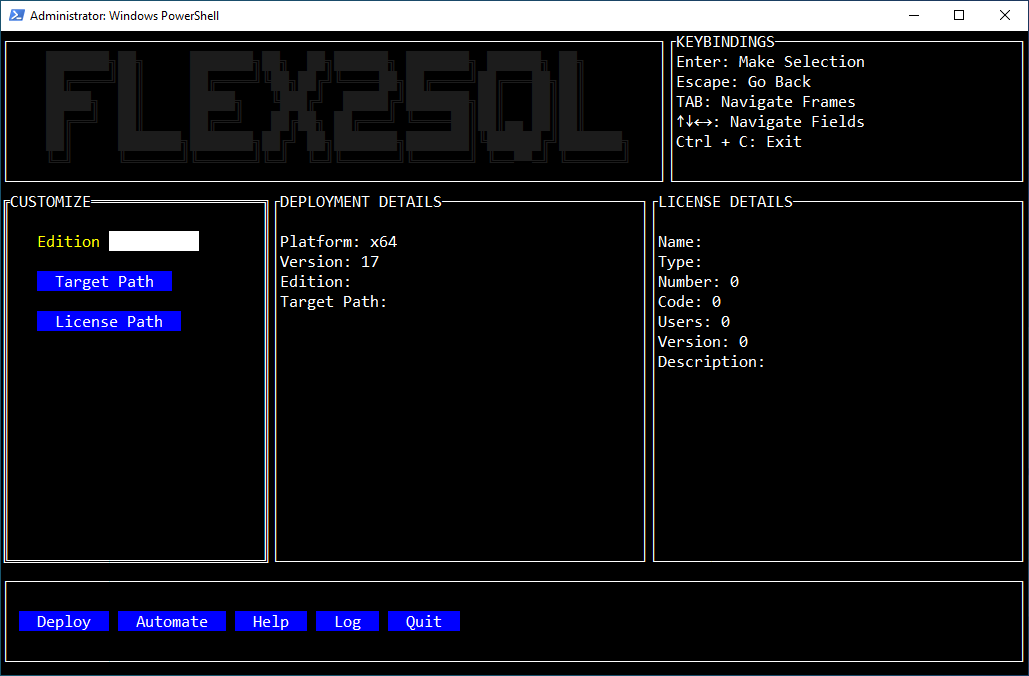
There are two editions of Flex2SQL available: Classic Edition and Unicode Edition. The Unicode Edition can only be used with versions of DataFlex greater than 19.1. For v19.1 and all older versions, the Classic Edition must be used.
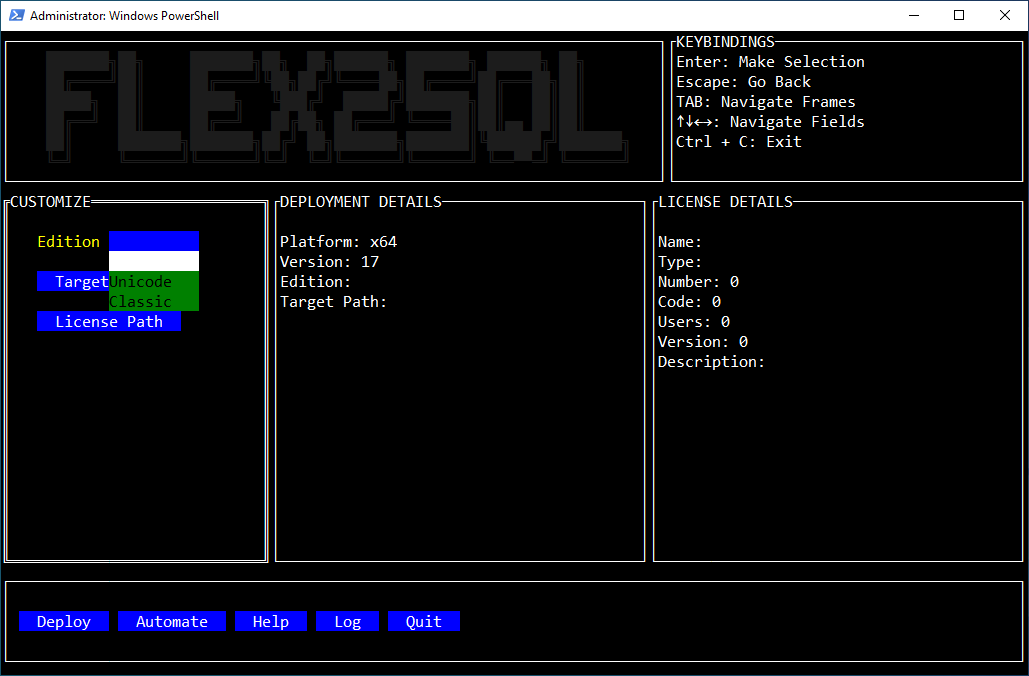
Next you select a target path for the deployment. In a standard DF application structure, this should be the Programs subfolder under the application’s main folder (often this will be something like “C:\Program Files x86\[My App]\Programs”)
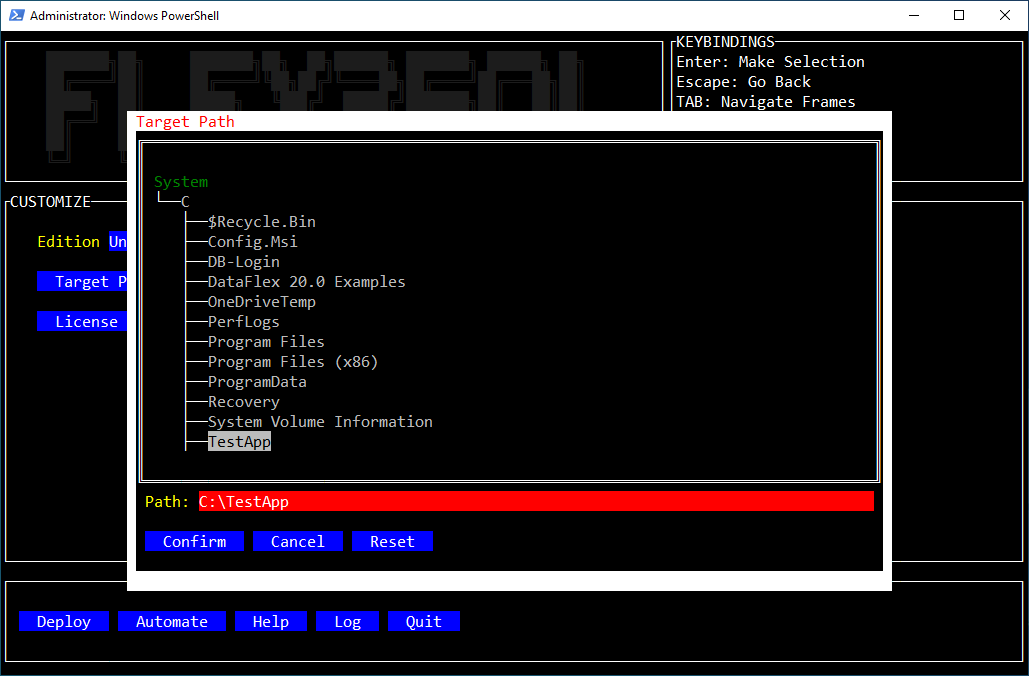
Then you’ll select a path to a license file. This license file will be deployed into the target path. Note that for Unicode editions, this license file has an .lic extension, while for Classic Edition it uses a .cfg extension.
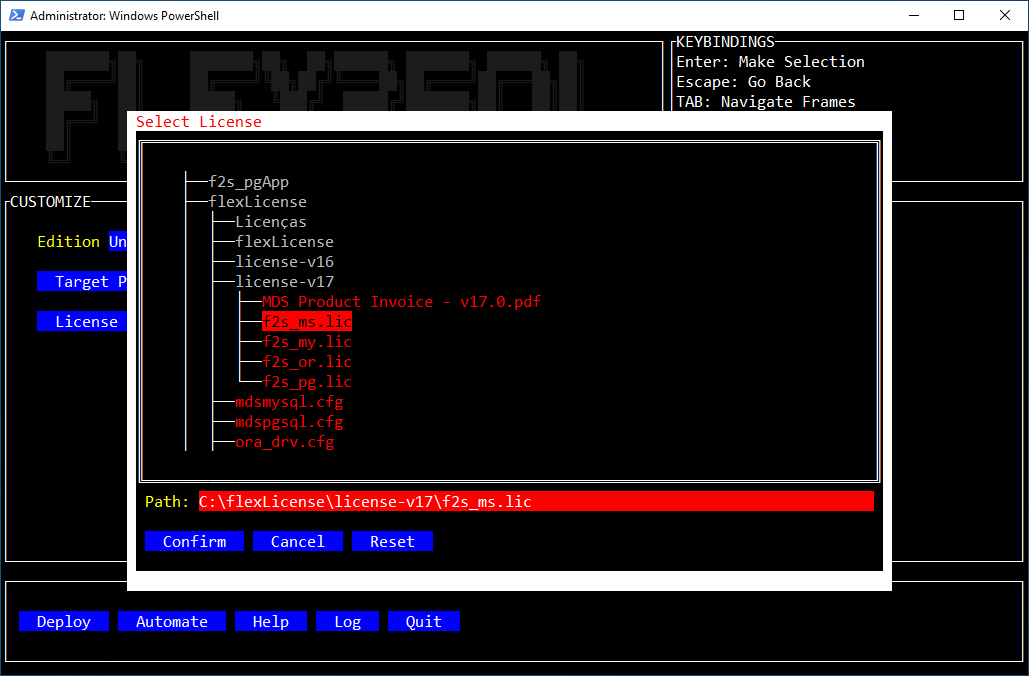
Once you’ve selected a license, the details of the license are shown in the righthand pane under “License Details”. If you select a license that isn’t valid for the driver you’re deploying, this will be indicated to you.
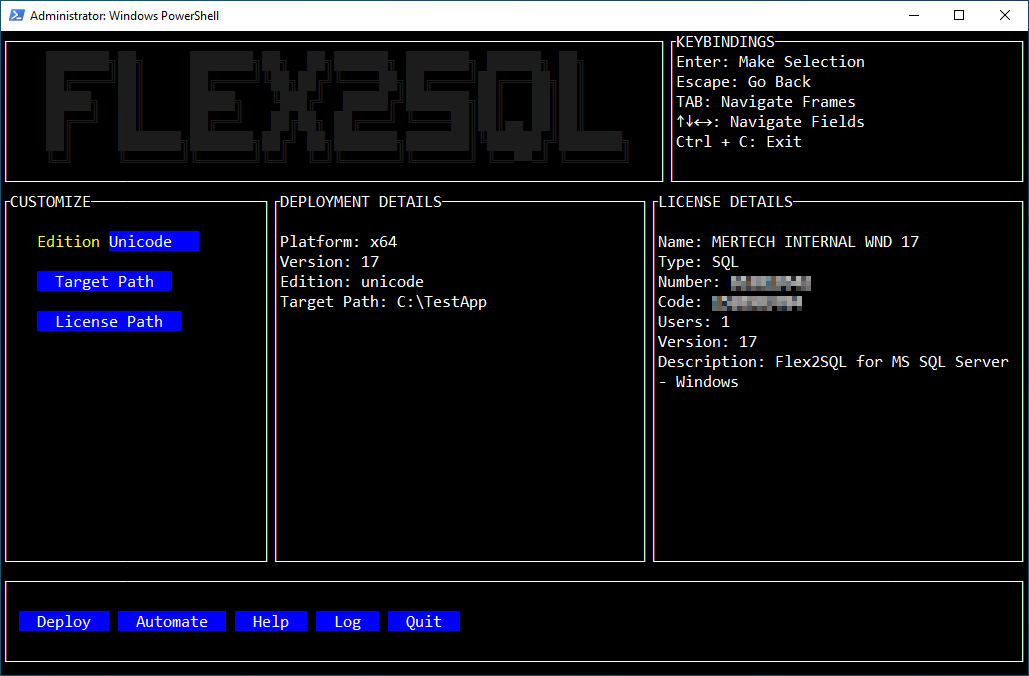
At this point all that’s left to do is press the deploy button. When you do this a summary screen will popup showing the details of your deployment.
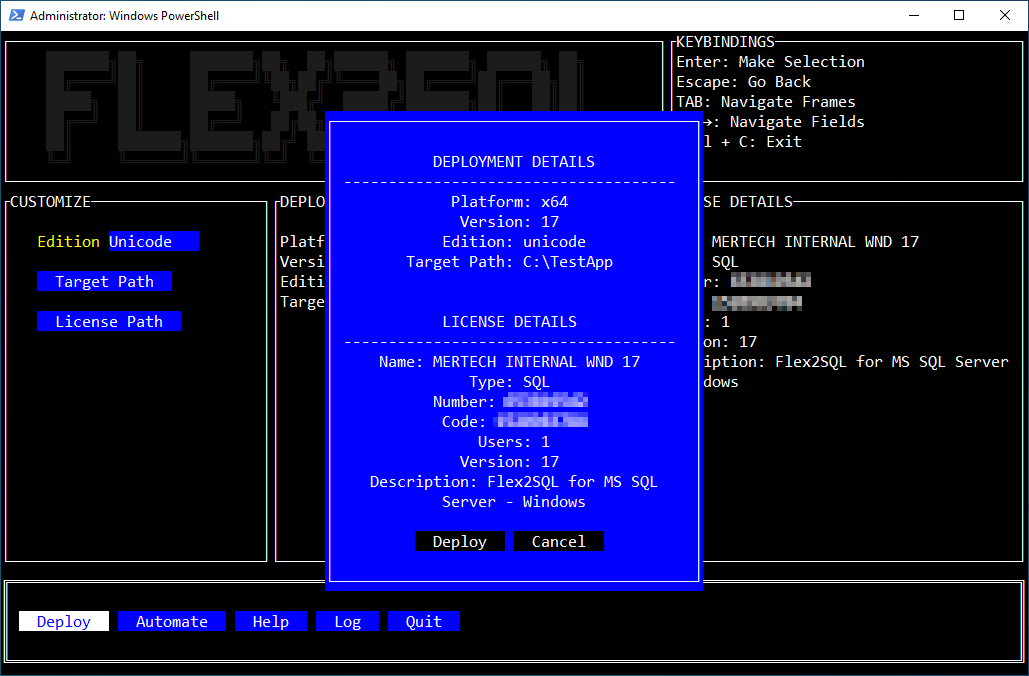
Alternatively you can use the “Automate” button to show you how all of the details you entered using the user interface could be passed automatically to the tool.
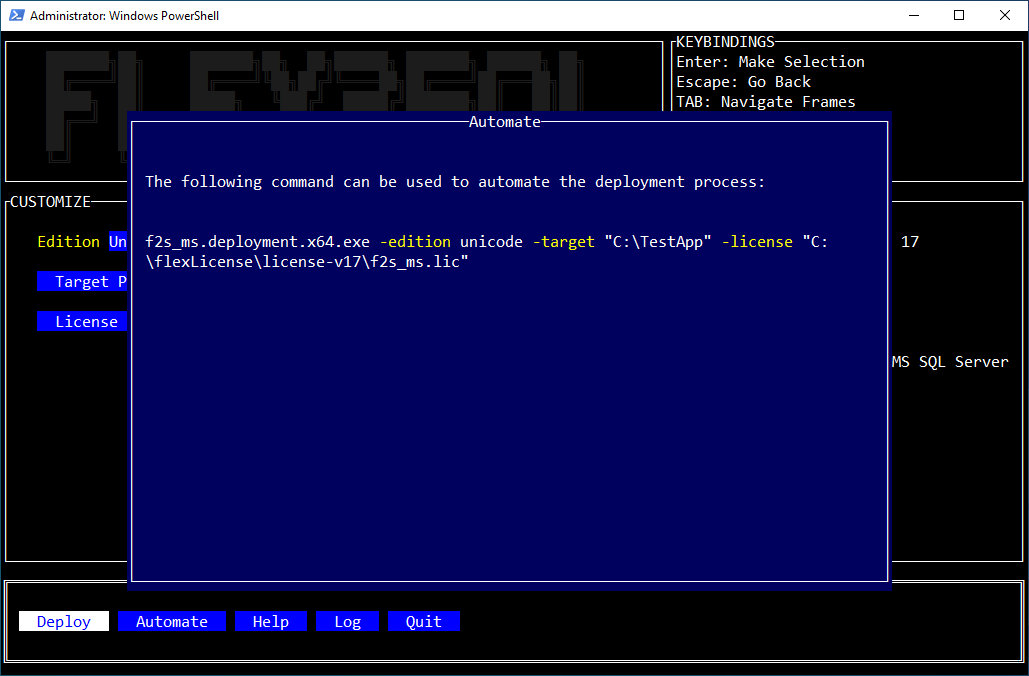
The help screen gives you a short overview of what this Deployment Tool can be used for:
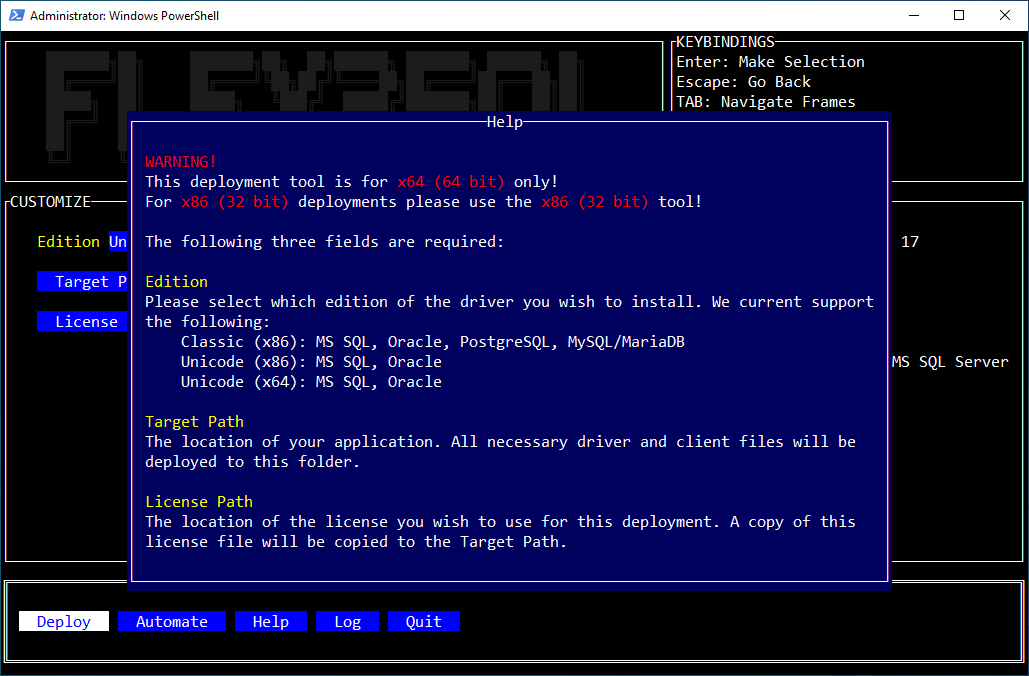
Fixing a broken installation¶
A user might erase a needed file, or a company’s IT department might move some files around and when the application doesn’t work, they call you! Of course, there are many reasons an application might fail to run, and the Flex2SQL driver is just one possible cause. But with the Flex2SQL Deployment Tool, you can quickly rule out the driver as source of the problem by re-running the tool and deploying to the correct folder again. You can run this as many times as you like. A log is created right next to the tool’s executable to record each deployment. If there was anything wrong with the installation from the standpoint of the Flex2SQL drivers, the deployment tool will fix it up during deployment.
When you run the Deployment Tool, you can view the log by pressing the log button at the bottom of the screen.
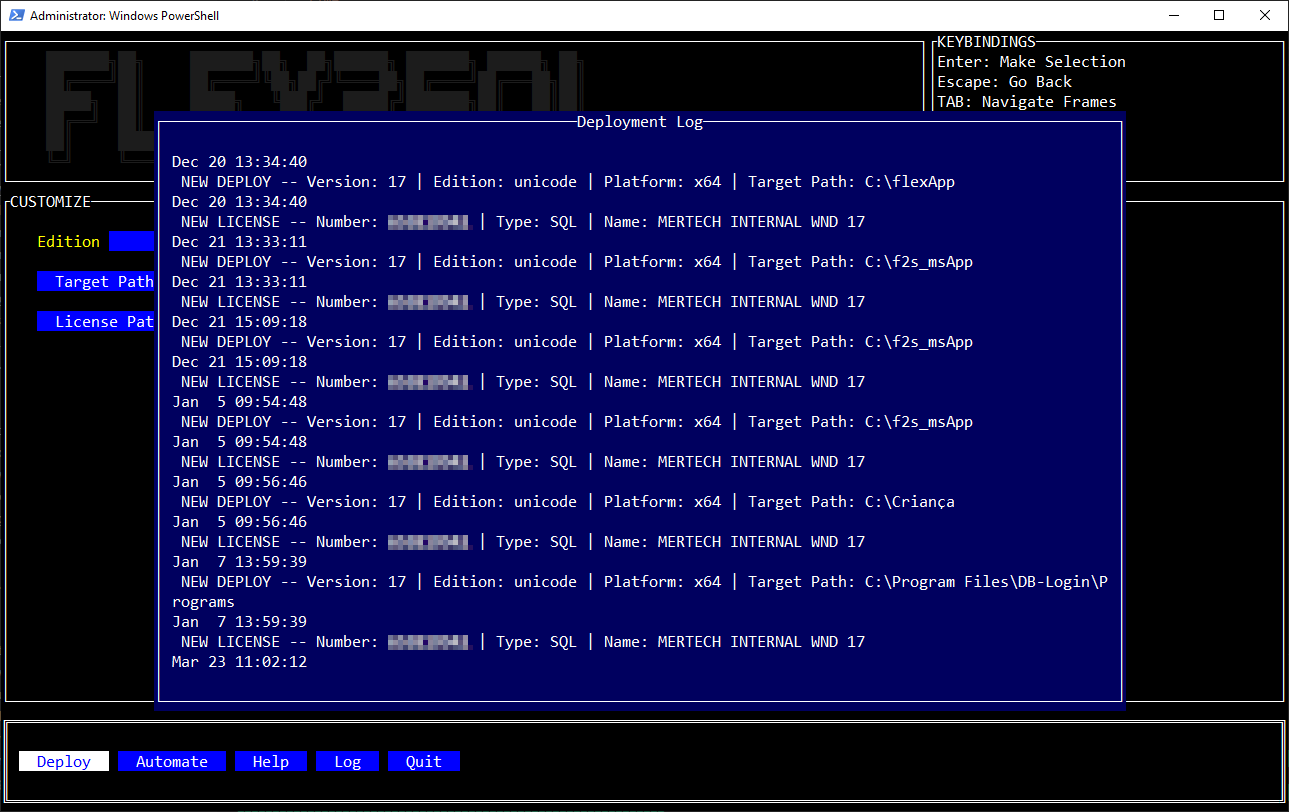
If your application still doesn’t work after using the deployment tool, then it’s time to check for other things that might be affecting your application such as antivirus, application bugs, application deployment files other than the driver, manifest file problems, or other issues.
