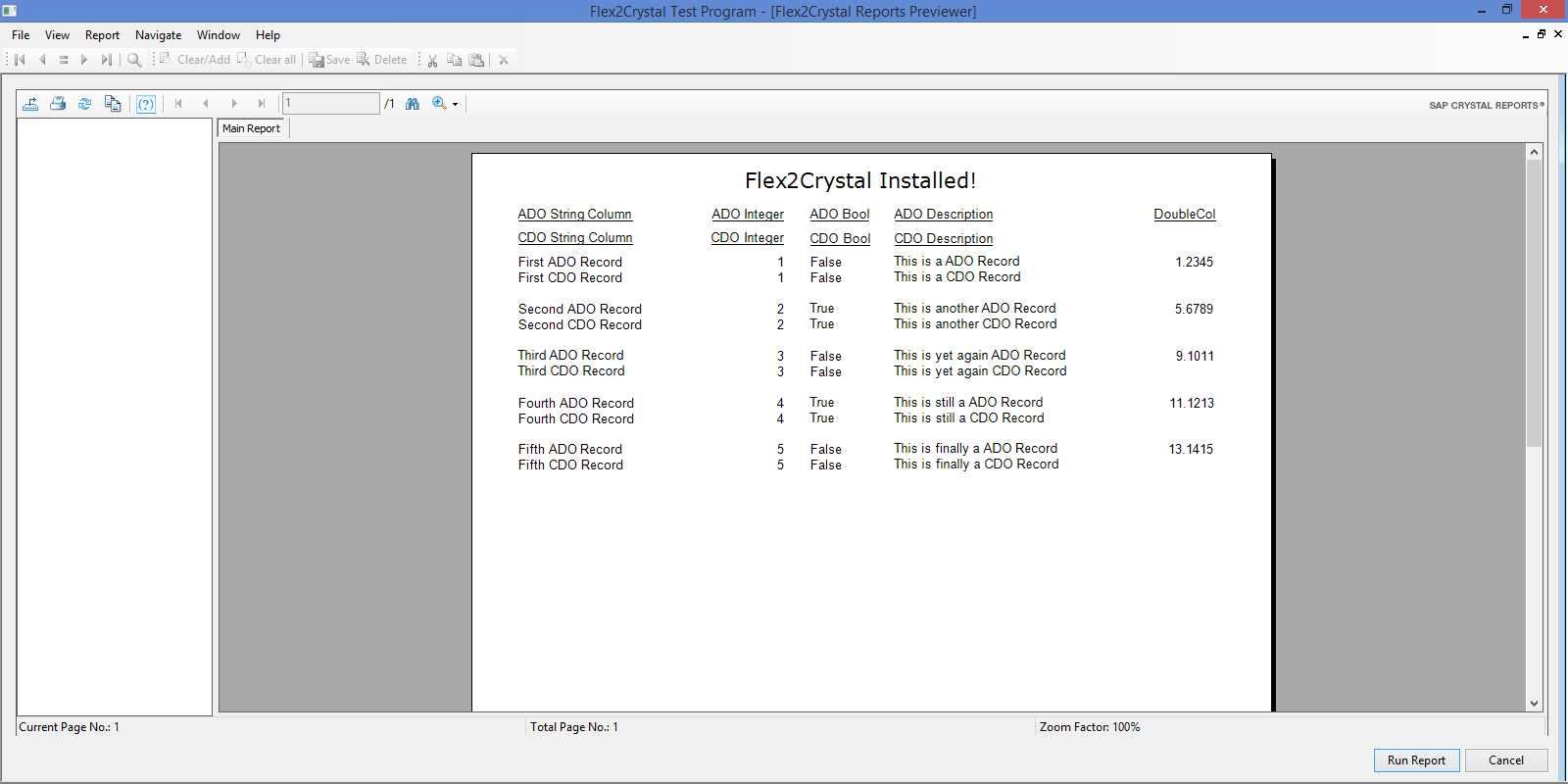Installation¶
Follow the Installation Wizard Prompts¶
The Flex2Crystal Installation Wizard guides you through the installation process. Follow the prompts, accepting the terms of the license agreement.
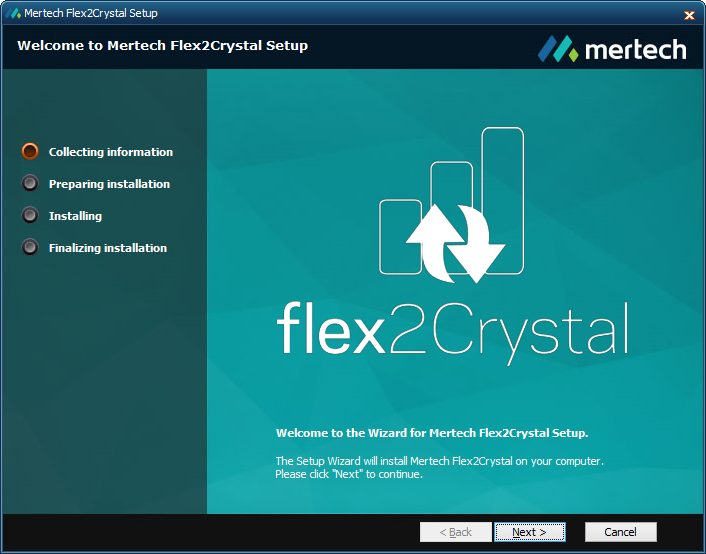
The Flex2Crystal Installation Wizard installs Microsoft SQL Server Express LocalDB 2014 and the Crystal Reports for Visual Studio 2010 runtime component, make sure the installation completes successfully. The following directory structure is created by default in the <Program Files>\Mertech Data Systems\Flex2Crystal folder.
bin
Load libraries and license file for Flex2Crystal plus the executable and online help for the XSD Generator, Mertech’s tool to facilitate creation of the XML Schema Definitions (XSDs) that are required in the ADO.NET environment.
cwrlib32.dll
cwrlib.dll
Flex2.NETredist.dll
Flex2Crystal.dll
Flex2Crystal.tlb
log4net.dll
mds.flex2crystal.cfg
util.dll
XSDGenerator.chm
XSDGenerator.exe
Crystal Runtime
Depending on the version of Flex2Crystal, the Crystal Runtime will be the latest version of the runtime component that is compatible with the version of Flex2Crystal.
help
Flex2Crystal Quick Start Guide.pdf
Flex2Crystal Release Notes.pdf
Example Application
A shortcut to the <Public Documents>\Mertech Data Systems\Flex2Crystal\Example Application folder containing the Mertech Example Application.sws workspace. This workspace contains reports that can serve as a template for creating a new report.
lib
A shortcut to the <Public Documents>\Mertech Data Systems\Flex2Crystal\lib folder, containing the Flex2Crystal.sws workspace. Run the Test Program, CrystalTest, in the Flex2Crystal.sws workspace. CrystalTest displays a report to show that your installation was successful and that your system has all the components required to run Flex2Crystal.
Note
Right-click the Example Application or lib folders to determine the target location.
Launch Flex2Crystal¶
The final installation screen provides an option to Launch Flex2Crystal. Leave this option selected and click Finish.
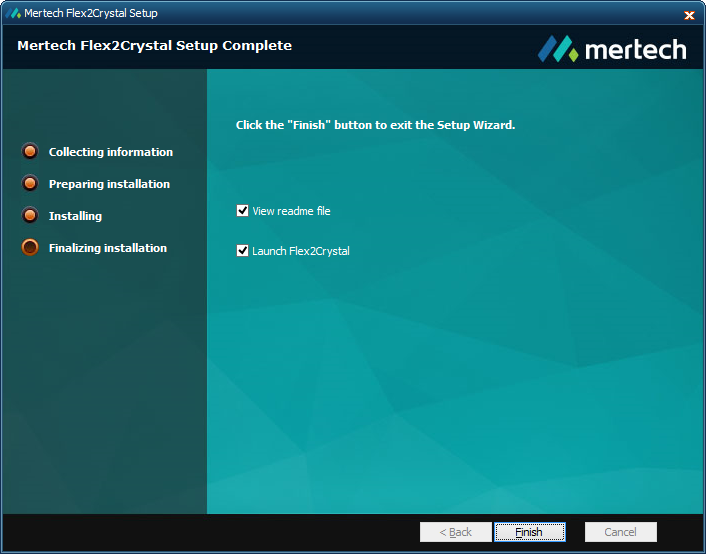
Run the Test Program¶
The installer links the Flex2Crystal library to whichever version of DataFlex your .sws file is associated with.
Open the Flex2Crystal.sws workspace in DataFlex Studio.
Note
Older versions of DataFlex may report DD errors. The Flex2Crystal library does not use data dictionaries, these errors can be ignored.
Compile and run the test application CrystalTest.src.
Select Run Report.
The following report indicates your installation was successful and your system has all the components required to run Flex2Crystal.